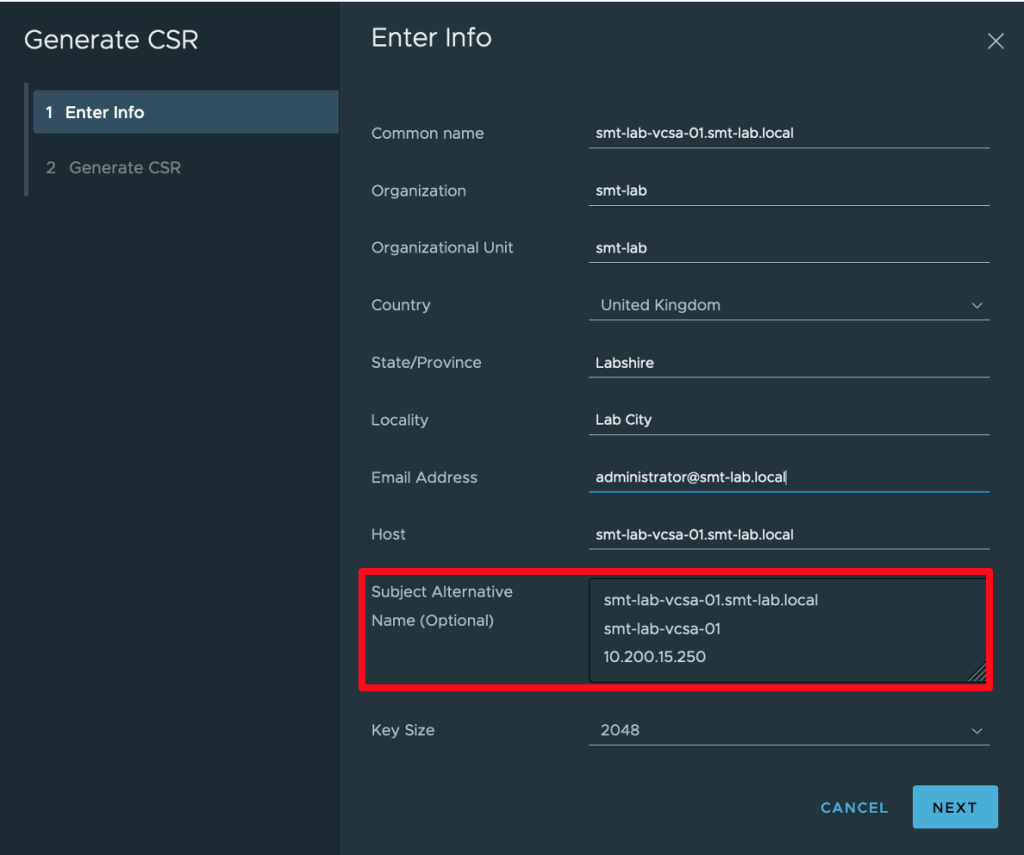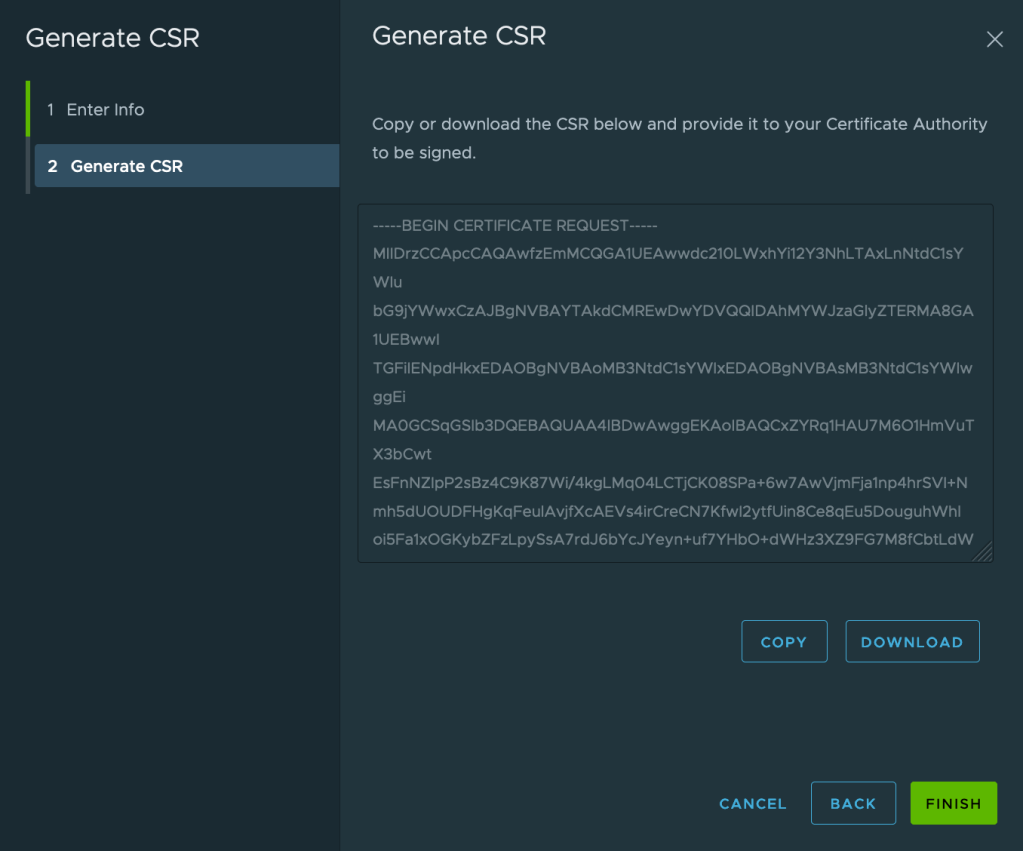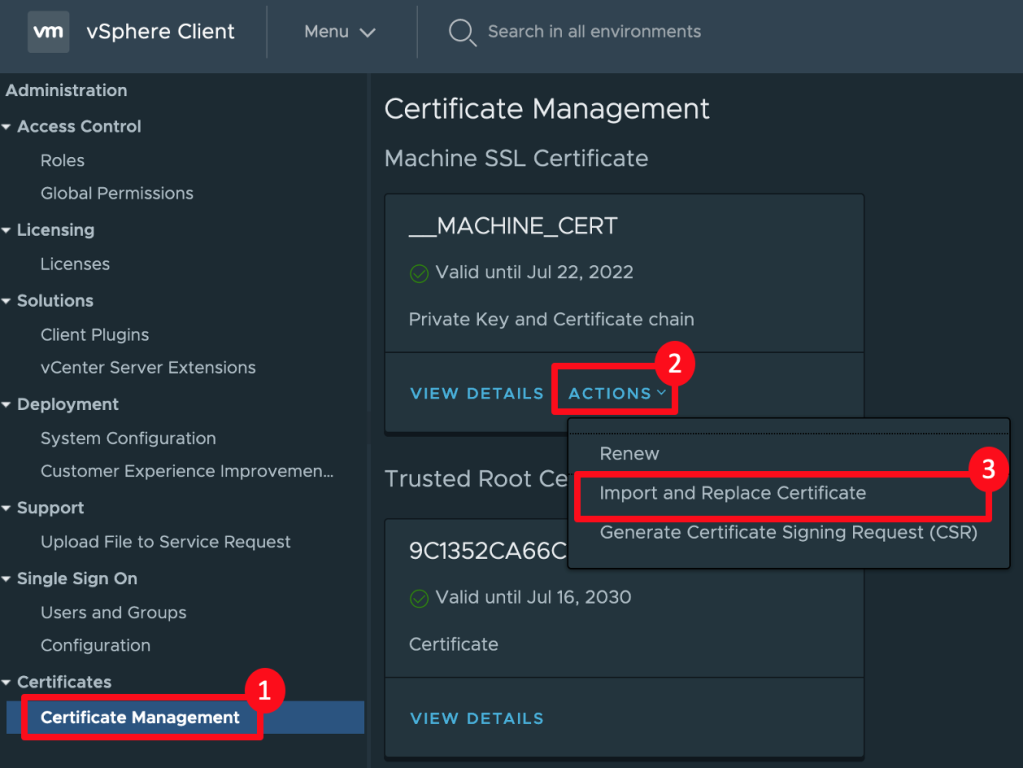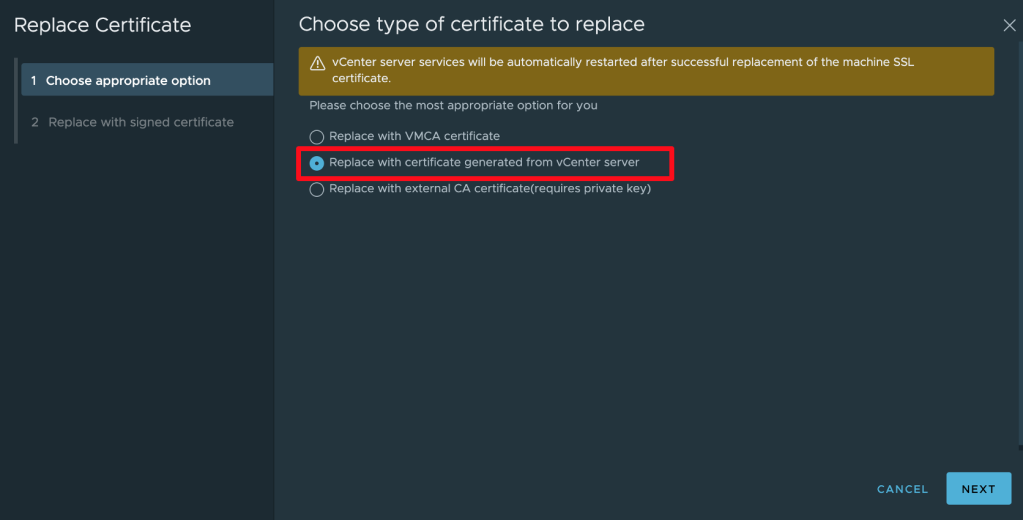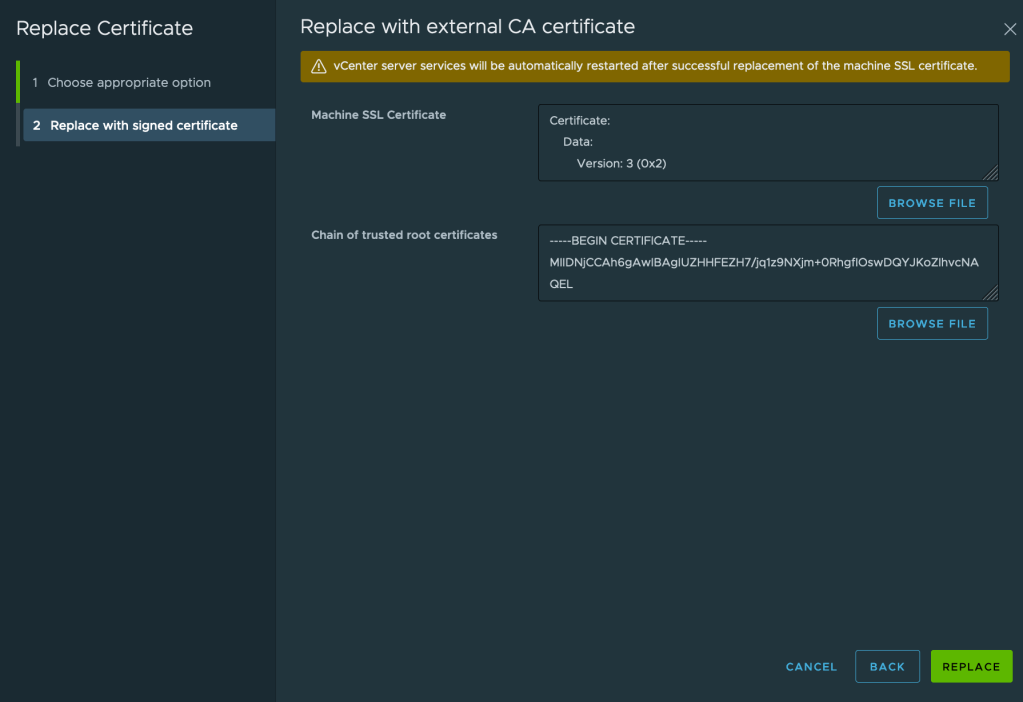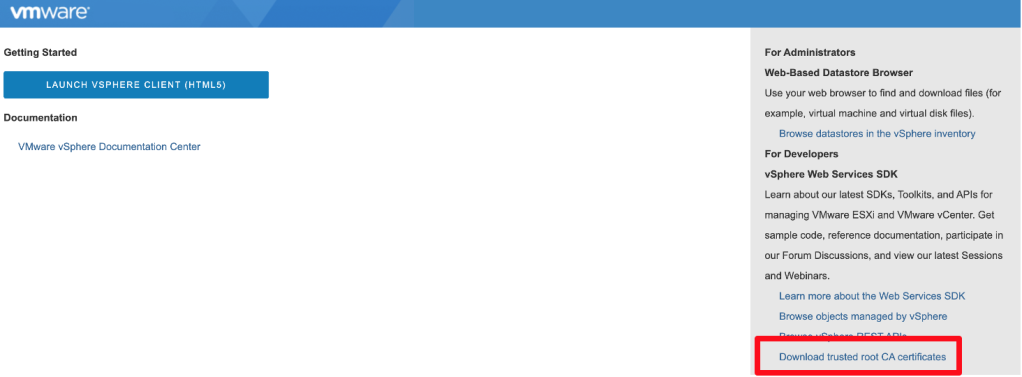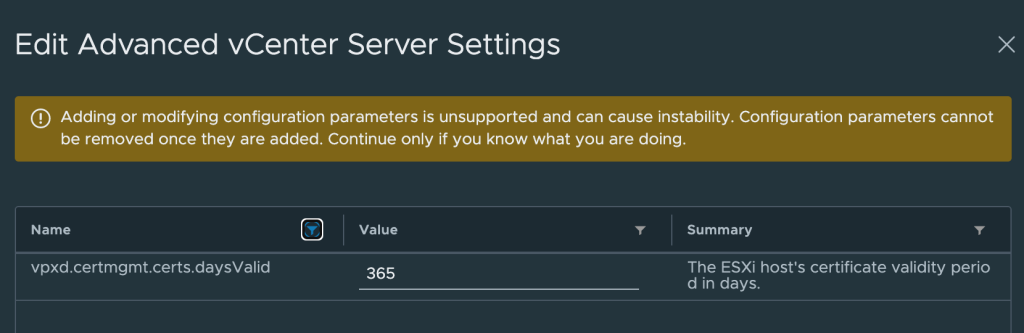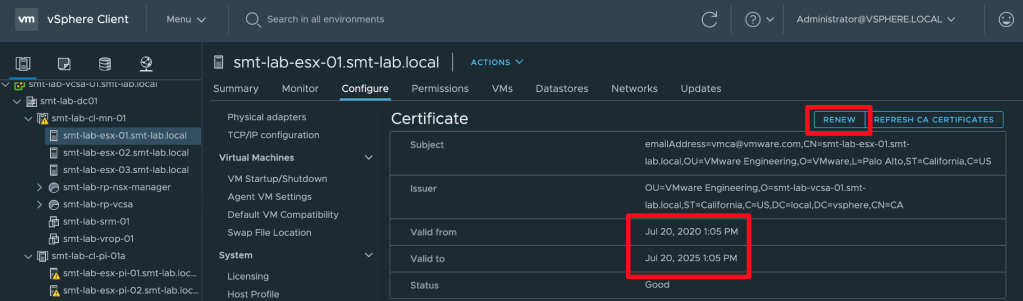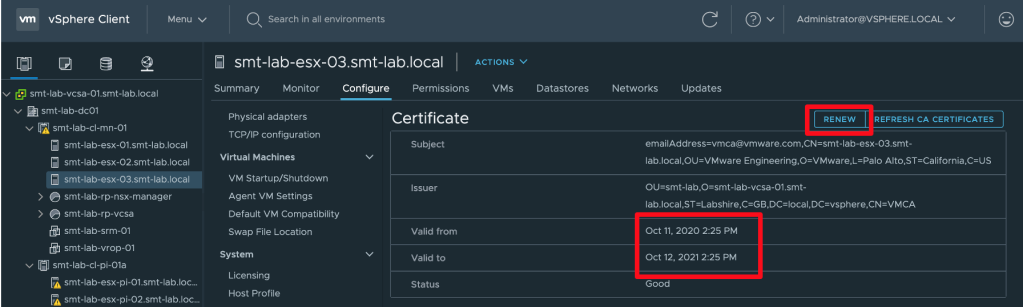vCenter 7.0 brings many new features, one of which is a much smoother certificate management experience. There are now 4 main ‘modes’ for certificate management.
These are; Fully Managed Mode, Hybrid Mode, Subordinate CA Mode and finally Full Custom Mode. There is a great article here from Bob Plankers explaining the difference between each.
As mentioned in Bob’s blog, Hybrid Mode is the recommend option, and I will show you that process here in this blog.
Firstly, in your vSphere Client, browse to Administration > Certificates. Then click Actions and select ‘Generate Certificate Signing Request (CSR)’.
Complete the required fields with your information, making sure you have at least added the common name as a Subject Alternative Name to avoid issues with modern browsers. Click Next.
Finally, copy or download your CSR to generate the certificate on the CA of your choosing. Click Finish when ready.
Once you have your certificate, return to Administration > Certificates and this time select ‘Import and Replace Certificate’.
You then need to select the second option. This may seem slightly deceiving but it effectively is the option you need when you have generated the CSR from vCenter like this.
Now browse and select both your freshly produced certificate, and the root certificate or certificate chain if you have issuing CA’s.
Hit replace, then wait for the Web Client to restart with the new certificate.
Now one final step is needed to complete Hybrid Mode. You need to download the VMCA Root certificate from https://<vCenterFQDN by clicking the ‘Download trusted root CA certificates’ option and distributing it to your vSphere admins.
Once distributed and installed on your vSphere admins client devices, they should not get certificate errors when either browsing to vCenter or the hosts it manages.
You could however, get this error due to the default certificate having a 5 year validity period and not being within the new ‘standard’ of 398 days.
1NET::ERR_CERT_VALIDITY_TOO_LONG
If you receive this, you will want to adjust the vpxd.certmgmt.certs.daysValid value in the vCenter Advanced Settings. It defaults to 1825, making it 365 (one year) will stop this.
You can then renew the certificate on each host by clicking ‘Renew’ in the Configure > Certificates menu -
Before (5 years) -
After (1 Year)-
If you want to do this renewal via PowerCLI (because…well why wouldn’t you!?) there is a nice function here by Ankush Sethi which does a great job.
Thanks for reading.