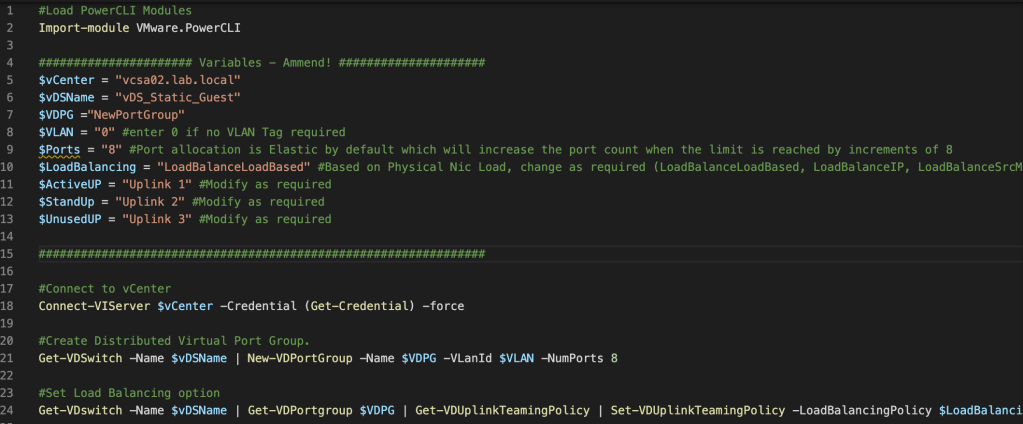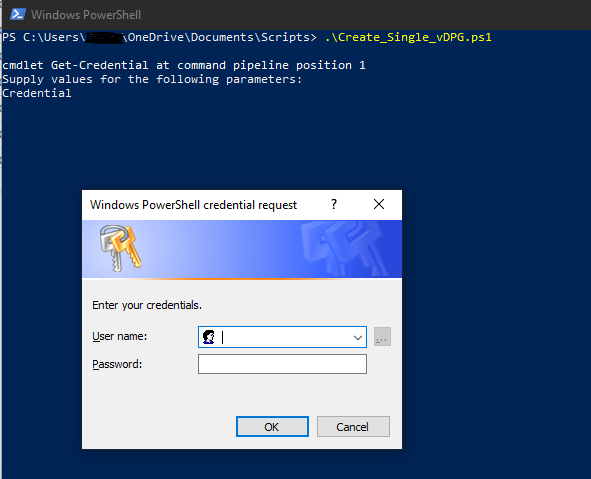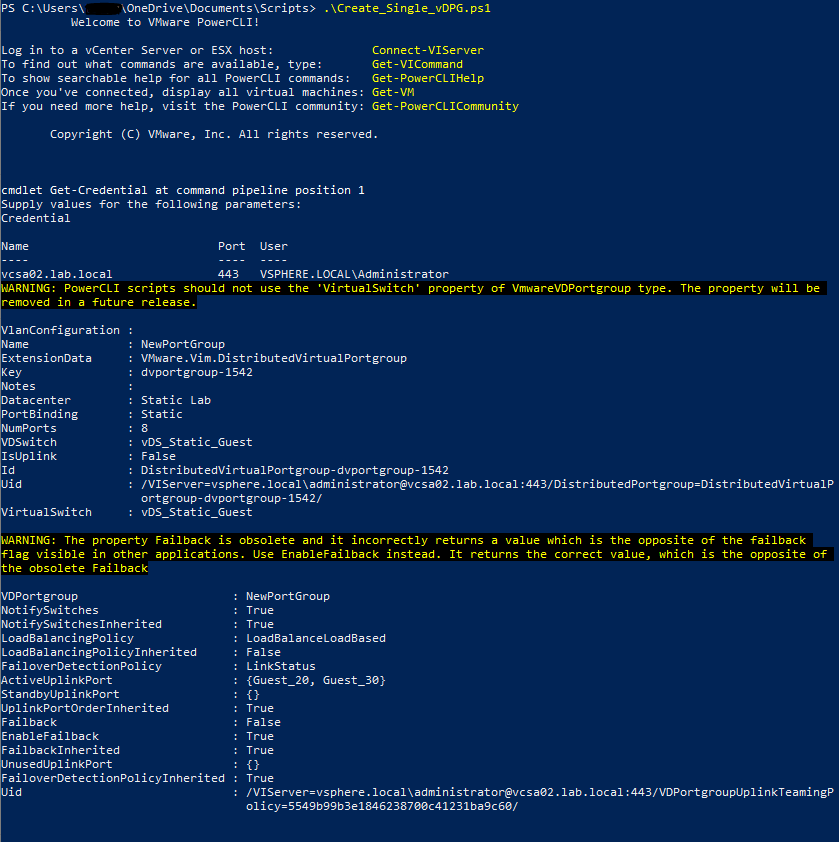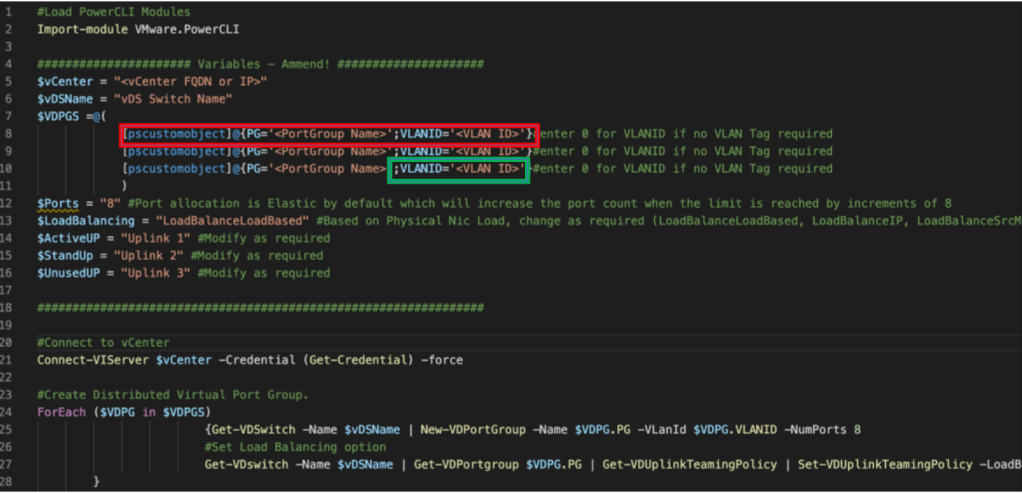I recently needed to create a new Distributed Port Group and set a specific load balancing policy on an existing Distributed Switch. Nothing to exciting, but a task many have to complete. As this is a common repeatable task, i put together this short .ps1 to allow a repeatable way of completing this.
You can find the file here on GitHub
Just populate the Variables section with required information like so…
Save the file, then run the the .ps1 file from PowerShell prompt. (Ensure you have the PowerCLI Module installed; see my previous post)
Note you must add .\ to the beginning of the file name if you are executing the file from the directory you’re already in
Enter credentials with sufficient privilege in vCenter.
You will then see an output similar to this:
If you now take a look in the Web Client you will see the freshly created Distributed Port Group.
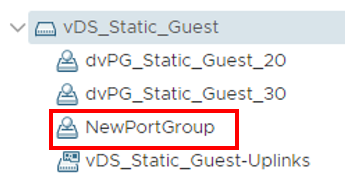
Creating just a single portgroup could potentially be quicker in the Web Client. What isn’t quicker, is multiple.
If you have a requirement to create multiple Distributed Port Groups on a vDS, you can use this script to do so in one go.
Just populate the Variables section with required information like above, then run the the .ps1 file from a PowerShell prompt. (Ensure you have the PowerCLI Module installed; see this post.
This uses and Array Table to build your source data, in this example, the PortGroup Name and VLAN ID for each. You can add further rows (more Port Groups) to the array by repeating the line in the red box, or add additional attributes by repeating the text from the green box on each line.
There are many ways you could modify this script to change the source of data, including ‘Get-Content’ from a .txt file for instance.
You can get the script here.
This is just one way to create Port Groups using PowerCLI, have a play around and make it work for you!
Thanks for reading.