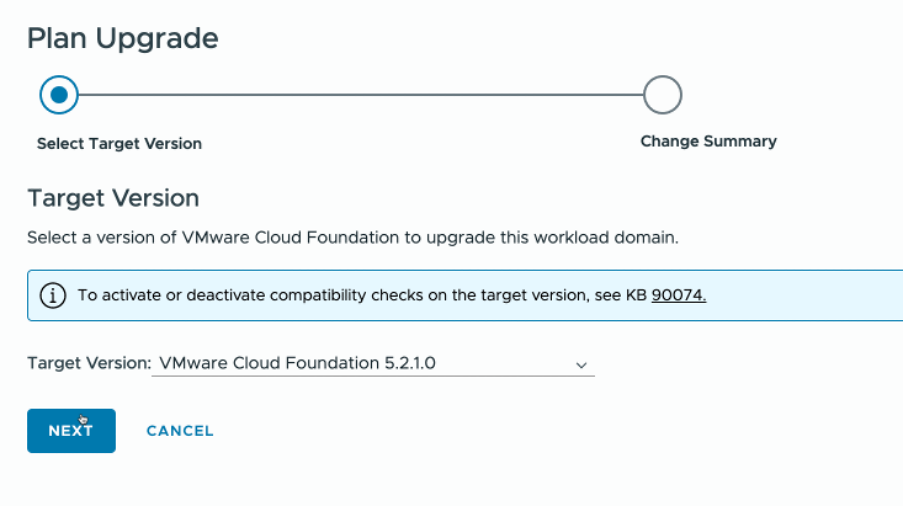Recently, there was a change to how SDDC Manager is configured to download bundles. This was previously done via the Depot Settings section in the SDDC Manager UI, but is now managed via a customer specific download token and a configuration file change. Getting the token is covered already via this KB390098.
The article covers off how to get the token but also offers links to a manual and scripted approach for making the configuration file changes.
I wanted to point out a scenario that may catch some folks out, after making the token changes in the application-prod.properties configuration file. If upgrading after the download token requirement came into effect, and once you make the change, you would then see SDDC Manager 5.2.1 available to install, but following the upgrade from VCF 4.5.x (SDDC Manager) to 5.2.1, you may not see further upgrade options.
Here is the link to the settings you need to change if doing in manually: KB389871
When the upgrade to 5.2.1 takes place (latest full release you can upgrade to at the time of writing), two settings do not remain persistent, this is likely due to with 5.2.1 existing before the download token changes and the changes being overwritten.
Fear not, once on 5.2.1 you can jump back into the application-prod.properties file and update the following two lines:
1lcm.depot.adapter.remote.lcmProductVersionCatalogDir=/COMP/SDDC_MANAGER_VCF/lcm/productVersionCatalog
2lcm.depot.adapter.host=dl.broadcom.com
These were the only two I found that need to be reapplied in the testing i did in my lab, doesn’t mean it will be the same for you, so please do your due diligence and testing!
Once I had done this, I was then able to see the upgrade path for 5.2.1 and then customise the BoM that I wanted to select and see the versions I expected. This included SDDC Manager 5.2.1.2 at the time of writing.
Hope this helps.
As always, thanks for reading!
If you like my content, consider following me on Twitter so you don’t miss out!