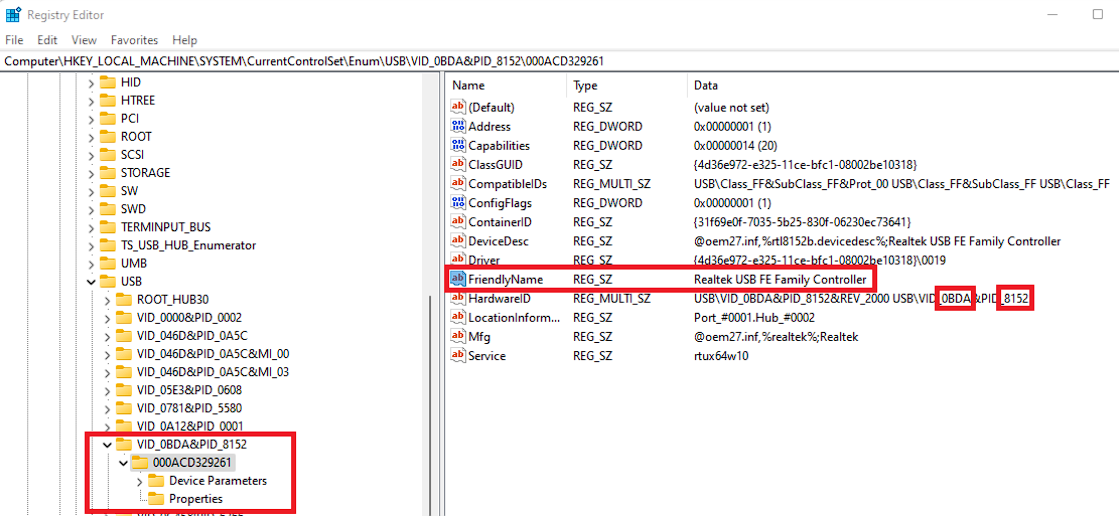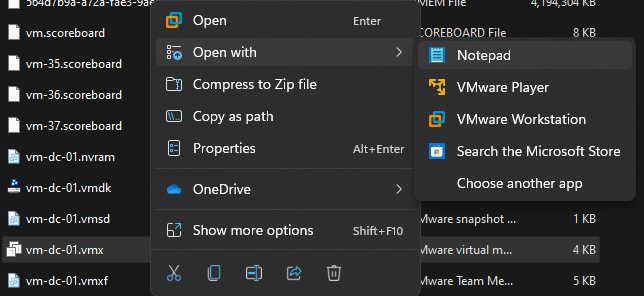As part of my latest homelab setup, I run my vCenter Server VM and Domain Controller VM on VMware Workstation Pro 16 and not on an ESXi host. This is mainly so I don’t have to fire up a noisy rack mount server when I only need my vCenter Server for something.
This did leave me with the problem of a lack of physical ports in my Windows PC to be able to bridge my VM’s with, so out came the trusty USB Ethernet adapter!
By default, this USB device is connected to the host machine. As I would always forget to connect this to my domain controller VM(which is the VM I bridged with this interface), I would end up having to reboot it once I had connected it as I would get all sorts of problems, including DNS issues.
To address this, there is a line that can be added to the vmx file of the VM to auto connect a specific device to a VM. It took me a while to find the information that was pertinent to specifically version 16 of VMware Workstation so I thought I would write a quick article on it.
Firstly, you need to grab the VID and PID values from the registry by looking through the devices in the following path, or searching if you have an idea on what its friendly name is:
1Computer\HKEY_LOCAL_MACHINE\SYSTEM\CurrentControlSet\Enum\USB
Once you have these values, open up the VMX file of the VM you want to auto connect the device to in a text editor, making sure the VM is in a powered off state first.
Add the following line to the file, replacing the VID and PID values with the ones you located in the registry earlier.
1usb_xhci.autoconnect.device0 = "vid:0bda pid:8152"
Now, power on the VM and you will see the device is automatically connected to the VM and not the Host!
I hope this has been useful. I aim to get some more blog posts up on my lab setup this year, so keep an eye out if you are looking for idea’s for your own home lab.
Thanks for reading!
If you like my content, consider following me on Twitter so you don’t miss out!